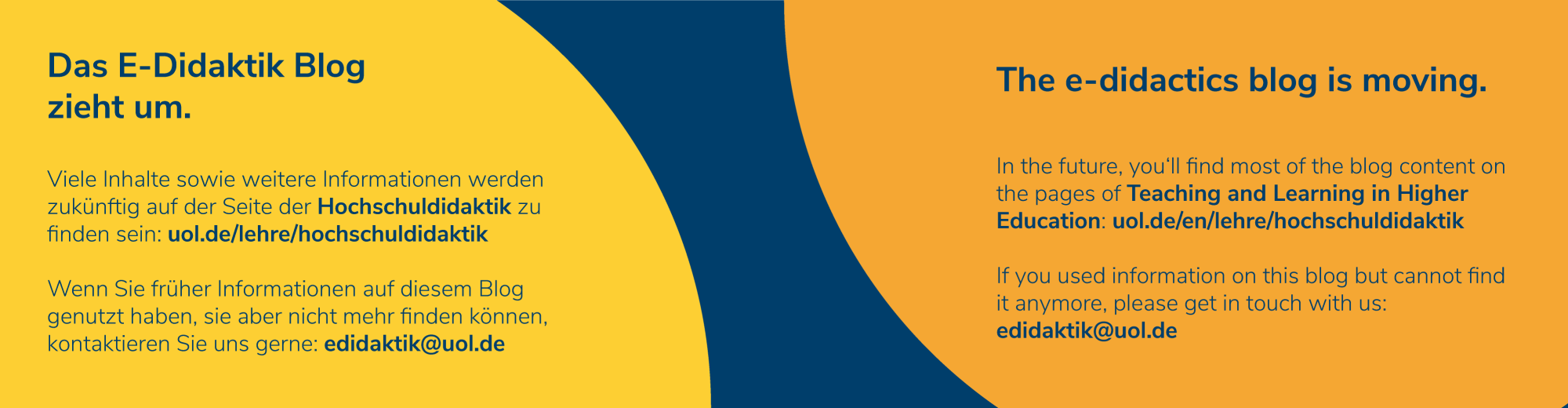Lectures
Recording and uploading lectures
There are several options for lectures in an online environment. A videoconference, i.e., synchronous class meeting in real time, is often not the best solution. If the major part of a class session is a one-way lecture without interaction with students, such presentations can easily be recorded and uploaded to be viewed at students’ convenience. This has several advantages.
- You do not depend on technology when everyone needs to be in a videoconference simultaneously, so you avoid problems occurring when some participants experience technical issues
- Students can watch your recorded lecture(s) at their convenience – when it best works for them and when they have access to necessary equipment
- Students can pause video(s) if they need a break and they can re-watch them
Recorded lectures are saved as videos. You can even make your videos interactive. For instance, the video can automatically stop at a certain point; to proceed, students need to answer one or a few questions about material covered in the video. You can do this relatively easily in Stud.IP by using the plugin Lernmodule or over on your course’s WordPress blog, in the dashboard under H5P Content.
See also: Creating course materials
Offering varied course materials
Not all course materials have to be in a lecture form. Each topic covered in the course can be turned into a collection of assorted materials: a short lecture, lecture notes, further reading and, when necessary, other materials such as videos or assignments. The use of diverse formats and media enhances students’ learning process and is more effective than simple reading or watching a recorded lecture.
On Stud.IP, the Courseware plugin allows you to integrate various materials in one place. You can combine texts, photos, videos and assignments (created in Vips) and organize them into chapters, sub-chapters and sections. With Courseware, you can embed video lectures you recorded, arrange them into chapters and add additional texts, PDFs, small quizzes and assignments or links to other materials available on the web. You can also embed Stud.IP’s Forum into chapters in Courseware, so discussions can be linked to particular topics. The greatest advantage of using Courseware is that it gathers all your materials in one place, so students do not have to navigate to various sections on Stud.IP to see a video, find a text, complete a quiz, download the problem set or ask a question in the forum.
Another option for embedding various file types and presenting them clearly in one place is a WordPress blog. You can set up a blog easily through Stud.IP. You can collect various materials – videos, documents, text, images, etc. – and structure these as a website. Students can also get actively involved on the blog: they can either comment posts on the blog and ask questions in the comment section, or they can publish blog posts themselves
See also:
- Creating course materials
- Courseware instructions (in German)
- WordPress instructions
- WordPress tutorial for instructors (in German)
- WordPress tutorial for students (in German)
Communication: Videoconferences and beyond
Materials for self-directed and self-paced learning can be combined with synchronous online sessions. For instance, you can offer a weekly videoconference session of 20-45 minutes that can vary in structure: students can ask questions about the material they covered, you can give a structured overview of the most important points, or you can dive deeper into the material and use live sessions to show a few examples or applications of the concepts covered. If everyone’s internet connection is stable, you can use live sessions (videoconference) for group work and assign students to breakout rooms (available in BigBlueButton) where they can have discussions in small groups.
Discussions can also take place outside live meetings – for instance, in Forum and Wiki on Stud.IP or on the course’s blog. In this way, students can actively participate and contribute to discussion if assignments require this. If you plan to organize live meetings with discussions, they should be documented. Either you or your students can take notes and make them available in Forum, Wiki, or on the blog.
See also: Communication
Seminars
Online class sessions
Seminars can be organized as a videoconference in real time through the Meetings plugin on Stud.IP. Synchronous communication requires all participants to be present at the same time and allows them to directly react to comments of others. Using the Meetings plugin on Stud.IP, you can create videoconference rooms either in the Adobe Connect or BigBlueButton system. Videoconferences have following options to emulate work in the classroom:
- Slides or PDF files can be uploaded so that all conference participants can see them.
- You can create breakout rooms (up to 8). These are smaller rooms in which students can come together in smaller groups and have discussions for a set period of time. After the time is up, students return to the large group meeting.
- There are “Whiteboards” that all participants can type or draw on at the same time.
- Roles can be switched so that students can present, upload their slides or write on the whiteboard.
However, even with all these options available, the Presidential Chair, IT services and e-Didactics strongly recommend all instructors to emphasize online learning activities that do not rely on synchronous communication. There are several reasons for this: Networks and servers could get busy or experience hiccups so sessions cannot even take place; not all students will have access to a good internet connection (for instance, outside densely populated areas) or access to the same technology (hardware and/or software), so some might not be able to actively participate.
Do make sure to provide access to all course materials outside videoconferences, too, and communicate with students in such a way that even when they are unable to attend live class sessions, students can learn and be active participants in the course. Text based communication, audio or video recordings are all good alternatives. Use Messages (or email), Files, Forum, Wiki, Courseware or blogs for posting materials and communicating with students.
See also: Communication
Student participation, assignments and activities
For courses that rely on active student participation there are several options.
Students can write critical reflections on course materials and post their texts online – as a text file, in Forum or Wiki on Stud.IP, or as a post on the WordPress blog. Other students can read these reflections, ask questions, or comment them in Forum, Wiki or blog.
Students can record audio over their slides to create a short presentation. These files can be uploaded to the Files section on Stud.IP or embedded on the blog. Other students can comment directly below blog posts.
Student created materials, which other course members should read and/or watch upfront, can be a starting point for 30-45-minute long live sessions in Meetings. Timing is essential for such activities. Student created materials (be they posts, texts, videos, etc.), have to be posted well in advance of the online meeting, so that other course members have enough time to go over them.
See also:
Documenting in-class discussions
Students can take minutes of synchronous class sessions and post them in the same place where other student produced materials are: in Files, Forum, Wiki or in course blogs. Throughout the semester, this will become a place where all class materials and documentation of topics covered will be collected and accessible to everyone. Photos, videos, audio recordings or other documents can be embedded in blog posts.
See also:
Working together on texts, presentations and spreadsheets
For collaborating on documents – in real time or asynchronously – we recommend using the University of Oldenburg’s cloud-based OnlyOffice. There are review options similar to those in Microsoft Word, such as editing (under the Collaboration tab: Track changes) and commenting. Additionally, there is a chat function that can be helpful when working together on a document at the same time.
See also: Collaboration
Labs, recitations and discussion sections
Students can upload their solved problem sets and assignments to Files on Stud.IP. Other options on Stud.IP include Vips and Clocked. With VIps, you can create problem sets and assignments that can also be set up as self-tests or simple, ungraded practice tests. Quizzes and assignments created in Vips can easily be embedded in your Courseware modules.
See also: