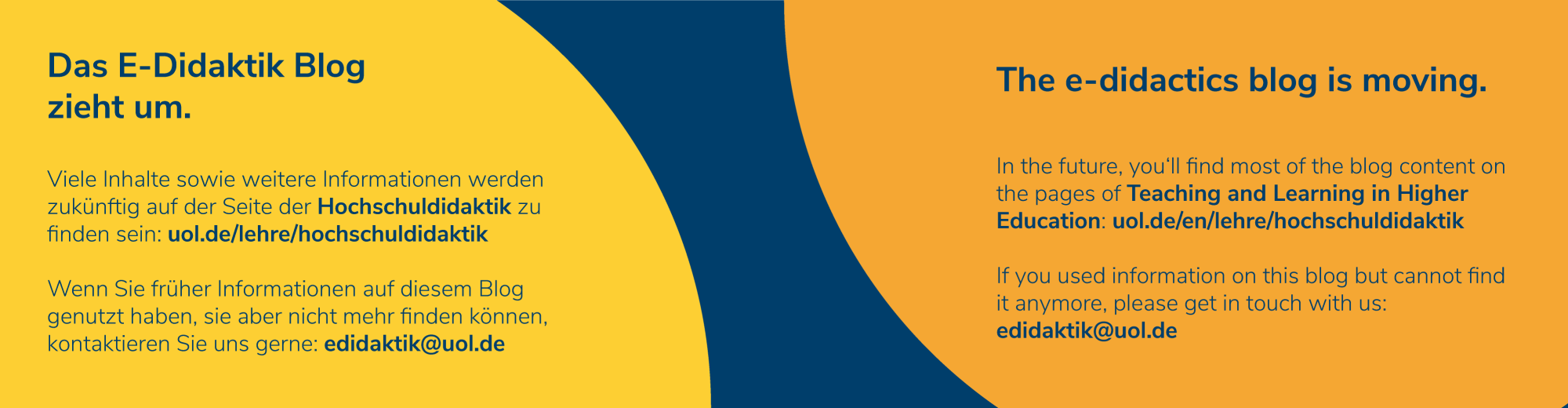Video or audio recordings of class presentations and lectures
Screencasting: Video capturing your screen
You can record your lectures by capturing the activity on your computer screen (for instance, your slides), which can be accompanied by audio or webcam video narration. Once recorded, you can share screencasts with your students.
Listed below are some software solutions:
- Opencast Studio: Record your video directly through the browser and download it once you’re done. You do not need to install the software: https://studio.opencast.org/ (click on Einstellungen in the upper right corner to switch the language to English). Click here for a short video tutorial.
- Opencast Studio Stud.IP integration: Opencast is now integrated within StudIP. You can activate the Opencast plugin in each of your courses on Stud.IP. By clicking on “Video aufnehmen” (“Record a video”), you start recording in your browser. After you are done, you can upload the video(s) directly to Stud.IP. There is no need to download first and then upload them from your computer. Instructions can be found here (in German), or see the video below in English.
- PowerPoint (Office 365 Education for the University of Oldenburg faculty and staff) has a built-in presentation recording option starting with the version 20, which allows you to record your slide show presentation with audio and video. Click here for detailed instructions.
- Camtasia (license purchase required): https://www.techsmith.de/camtasia.html (click on the world icon in the upper right corner to switch to English).
- OBS Studio (free open source software): https://obsproject.com. The OBS community has created numerous guides on how to use the software. Check them out here or go directly to a quickstart guide.
- iMovie (preinstalled software on all Apple devices with at least 32GB of storage – Mac, iPad, iPhone)
- Keynote (preinstalled software on all Apple devices with at least 32GB of storage – Mac, iPad, iPhone – or available for free download in the App Store). See here for how to add voiceover narration to your presentation.
Recording your lectures at the University
You can record your lectures with Opencast in University classrooms. Following rooms are equipped for video recording:
A07 0-030 (Hörsaal G)
A11 1-101 (Hörsaal B)
A14 1-101 (Hörsaal 1)
A14 1-102 (Hörsaal 2)
A01 0-006
A01 0-008
W02 1-148
W03 1-156
A04 2-221
Instructions can be found here (in German). Please contact Media Technology and Production for further assistance.
Podcasts
You can record a podcast (audio only) with the following software:
- Audacity: open source software for recording and editing audio files: https://www.audacityteam.org
Once recorded, you can upload your video or audio files to your class on Stud.IP and share them with your students in this way. Your recordings can be uploaded to Files, but you can also integrate them within particular course modules or learning units through Courseware (for more information, see here: Providing Access to Course Materials).
Please consider copyright and fair use laws when teaching online.
Regulations regarding distribution of copyrighted material in the context of teaching in analogue as well as digital form according to Section 60a of German copyright law (UrhG) can be found here (the text will be displayed in the language your Stud.IP is set to). Additional information on Section 60a is available on the E-Learning Academic Network webpage: ELAN e.V. (for English, click on the language switcher in the upper right corner).
The following factors affect the size of your video or screencast
- Additional material recorded with a webcam
- Recording the audio
- If you are recording your PowerPoint presentation, the images you use in your slides can also affect the size of the video (the larger the image resolution, the larger the video will get)
- Duration of the video
Consider the following before you start your screencast
- Is recording with your webcam necessary, or will your slides with voiceover narration suffice?
- If you use hi-res images (photos, artwork, charts, graphs, diagrams) consider reducing their size, replacing them, or perhaps even leaving them out.
- Break up your recordings into smaller sequences, i.e., film several shorter sequences (max. 20 min each).
Once done recording, bear the following in mind
You can determine some features, such as resolution, bitrate and the file format before saving or exporting your video.
- Opt for lower resolution, for instance SD (480p) or HD-Ready (720p).
- Use the H264 codec to export your video in the MP4 format. The video’s extension will be .mp4.
- The recorded video can be edited with another software and you can reduce bitrate.
You can do that with Olive Editor. You can find these settings under Export->Video->Quality (CRF). You can see quality factors explained by hovering over the CRF field with your mouse.
But general wisdom is: making a video for the internet is always a compromise between the quality and the size of the video.
Standard resolutions
- SD (Standard definition) 1024 x 576 px (575p)
- HD (High Definition or HD-Ready) 1280 x 720 px (720p)
- Full HD 1920 x 1080 px (1080p)
- UHD or 4K (Ultra-HD) 3840 x 2160 (4K)
The more pixels (px) the resolution has, the larger will the video be.
Bitrate
Bitrate is the number of bits that are conveyed or processed per unit of time.
When it comes to videos, bits per second (bps) are a standard unit, often expressed in megabits per second (1,000,000 bits per second):
- SD – around 2-5 Mbps
- HD Ready around 5-10 Mbps
- Full HD around 10-20 Mbps
The higher the bitrate, the larger the video will be after exporting. Most video editors allow you to control these parameters yourself.
Other software
Handbrake
You can reduce the size of your videos with Handbrake which is a free software. Here you will also have to find a compromise between the size and quality. Link to the website: https://handbrake.fr/
Olive Video Editor
With this open source software, you can edit your videos and adjust the bitrate. Link to the website: https://www.olivevideoeditor.org/
In short
To reduce the size of a screen recording:
- Record only audio, without your webcam
- Export in 720p, or even only 480p
- Use fewer hi-res images
- Record shorter sequences (up to 20 mins)
- If necessary, reduce the size of your final video file with Handbrake