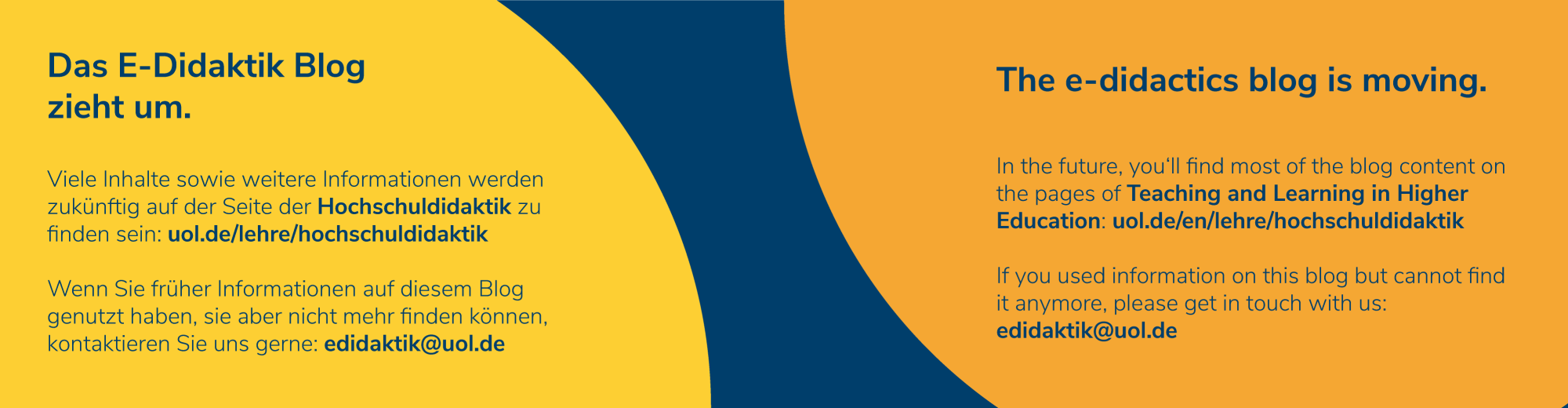Messages and Email
In addition to university’s email system, you can send messages through Stud.IP. Go to the course or study group and click on Participants in the navigation menu. In this way you can send direct messages to individual students, several students at once, or everyone in the course or study group. The recipients will receive a message notification on Stud.IP, but the message will also automatically be forwarded to recipients’ university email address.
Forum
Forum enables you to communicate when and where it is most convenient for you. Forum is activated by default in each course and study group. Students and instructors can write about course related topics or ask questions. Instructors can organize forum into sections. They can also move forum topics between different sections, highlight, open and close topics.
Blubber
If you are looking for a more informal way of communicating with students, Blubber is a tool that allows you to send instant messages—similar to chat—in every course on Stud.IP. Unlike Forum where communication is asynchronous, Blubber enables you to talk in real time, synchronously with one another. You can drag and drop different types of files (photos, audios, link) into the chat field and share them in this way.
Meetings – Virtual Classes, Online Presentation and Videoconferences
You can use the Stud.IP plugin Meetings for synchronous communication via BigBlueButton or Adobe Connect. With meetings, you can organize virtual classes or lectures directly in your course on Stud.IP. You can communicate using camera and microphone, share your slides or your screen with students, talk to them in real time (video, audio and/or chat), or facilitate group work. You can record your session so even students who could not attend class can watch the video at a later point and get information about materials and discussion in the course.
Adobe Connect server capacity has been reaching its limit recently, so we recommend using BigBlueButton. If you would like to organize a meeting with someone who is not a member of the University of Oldenburg, you can create an online conference room over at https://meeting.uol.de/. In this way, your conference room is not connected to your Stud.IP course, so even those outside the University of Oldenburg community can join in a meeting.
Check out these short BigBlueButton video tutorials.
Here you will find detailed instructions for BigBlueButton and here for Meetings and Adobe Connect in German. If you need support in English, don’t hesitate to contact the e-Didactics team– we are here to help and offer consultations in English, too!
Advice for Mac users: Running BigBlueButton in Safari sometimes causes problems (access to microphone, screen and camera are not activated). We recommend using Firefox or Chrome on a Mac.
Talk
The University of Oldenburg’s Cloud-Storage tool Talk enables you to talk directly via chat, audio or video. To use Talk, go to https://cs.uol.de/apps/spreed/ or if you are already logged into the cloud, click on the Q in the upper left corner. You can talk to other members of the university either individually or in groups, but also with external persons. You can do so directly in the browser or you can use the Talk app on your phone. For more information, visit the IT services information page.