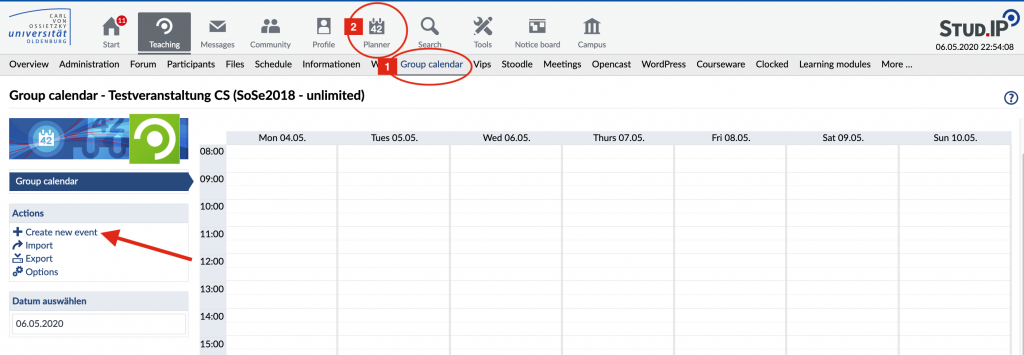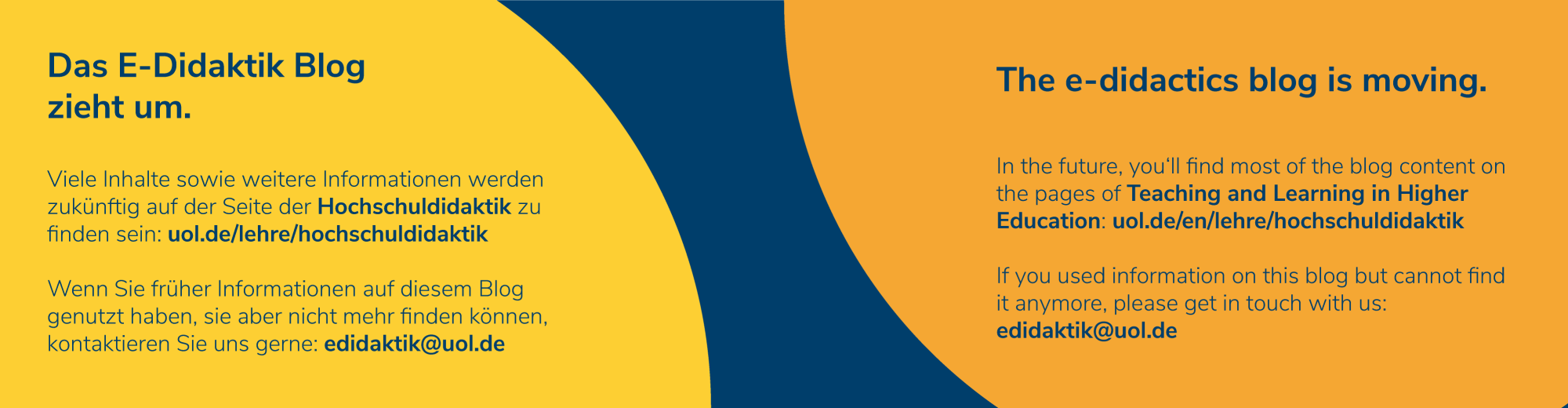Using Stud.IP to manage and organize classes and teaching
General advice: Activate different tools (also known as plugins) by clicking “More…” in the navigation bar.
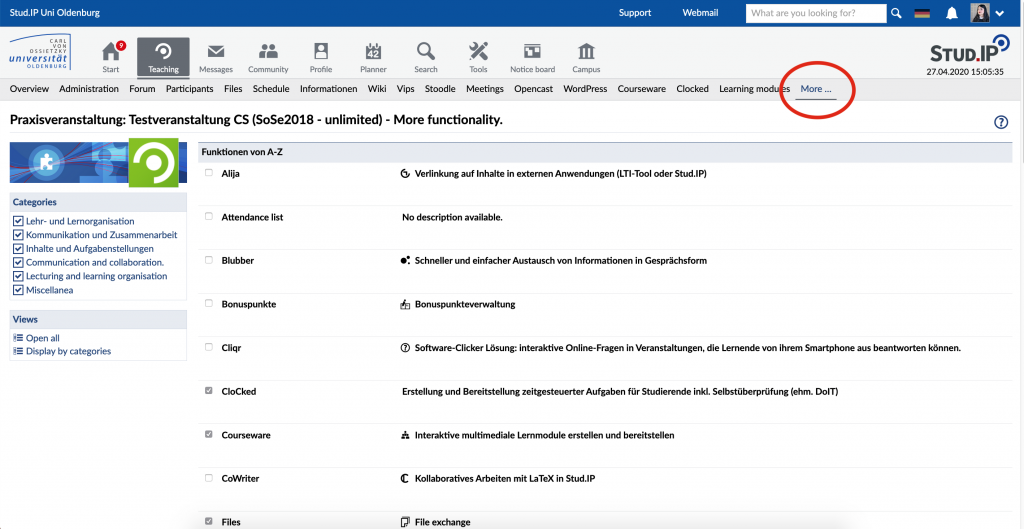
You will see a long list of various plugins that can be activated by checking the boxes next to them. They are immediately activated and appear in the gray navigation bar below the icons.
Word of advice: Make sure to activate only the plugins and tools that you really plan on using in your course.
Announcements
On each course’s starting page, you can post announcements that will be listed in reverse chronological order. The latest announcements are at the top.
To post an announcement, go to “Overview” in the navigation bar (all the way on the left). Then click on the plus sign all the way on the right (see screenshot below).

Schedule and syllabus
When you use the “Schedule” plug in, you can assign each class session a particular topic. This gives students an overview of topics covered in the semester. You can create folders that are associated with each class session. These folders will appear under the “File” tab, too. Under “Schedule“, you can also create topics without a particular date assigned to them. These can be used, for instance, for class presentation topics. Under the “Participants” tab, you can create groups and listed topics can be associated with particular groups. We have created a video – currently available only in German – about how assigning presentation topics and creating groups within a course works.
Information
With the “Information” plugin, you can create info pages and posts. The “Information” tab will appear in the navigation bar, but you can give it any name you’d like. In our screenshot, we named it COVID-19: Teaching online. You can add new information blocks, which will be listed in the menu on the left.
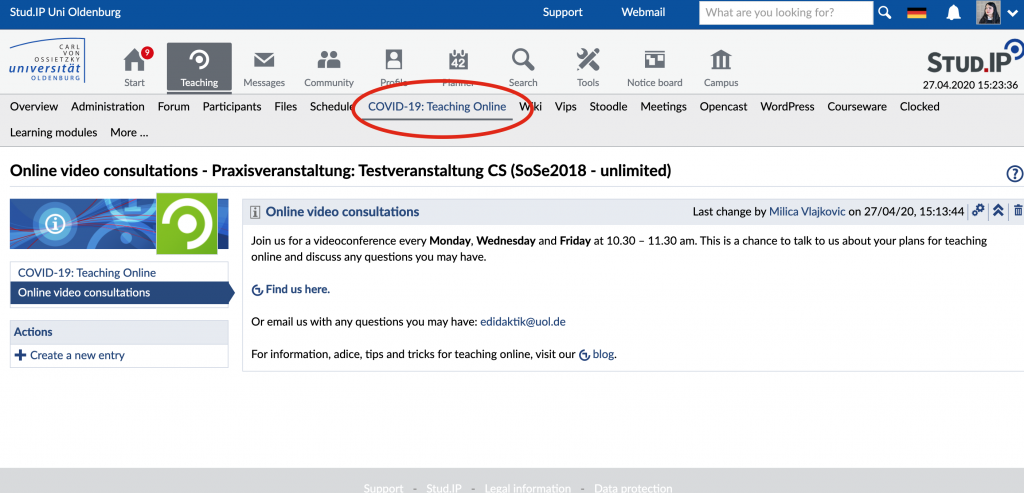
Participants (course members)
Under the “Participants” tab, you can see the list of course members, send them messages (they will be delivered as emails too) and create groups. This is a convenient way for facilitating group work in your seminars or larger courses. A files section or a WordPress blog can be assigned to each group.
Stoodle (for polls, surveys and coordinating meetings)
Stoodle is a tool for creating polls and surveys. You can choose between date and time polls (dates, times, time periods) or free form polls (you enter possible answers yourself).
To create a poll (survey), first go to the menu on the left and click on “University Administration.” Then, under “Actions”, click on “Create new survey.”
You can set different preferences for polls and surveys. Answers can be anonymous or they can be visible only to you but not to other course members.
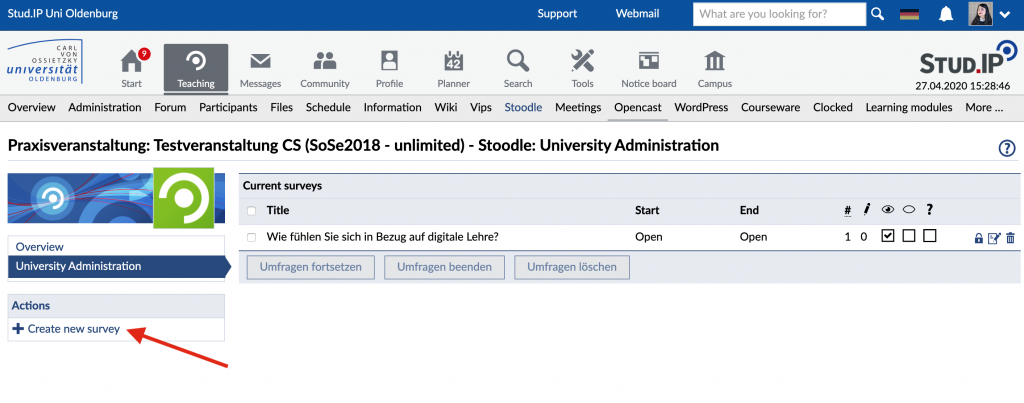
Group calendar (for organizing events / meetings)
The Group calendar (1) is a tool that allows anyone in the course to create events or meetings for a single day, several days or a periodical series of dates (daily, weekly, monthly and annually). This could be used, for instance, to plan group meetings and can be set so that only the members of that group have permissions to see the event. Events can also be saved to the personal calendar that you can see by clicking the Planner icon (2) on Stud.IP.